On a recent Friday I turned on my three year old laptop as usual. Everything seemed normal, until it was not. 
In the old days we got what we called the Blue Screen of Death. A simple restart usually solved the problem, for a little while. I had not seen a blue screen in a while, but this time the blue screen was the Blue Screen of Your Hard Drive is Dead!
Being an old computer guy who bought my first PC back in 1983, I know that a hard drive is a hardware device. This means they can and do fail.
So, I purchased and installed a new hard drive right away. Fortunately, I had all of my data backed up to a cloud backup service. That is the good news. The bad news is that it took ten days of constant restoring to get all of my data back. During that time I experienced disruption to my work duties as a result of missing data.
I also had to re-install the operating system and all of my applications, not to mention tracking down the license keys for each of them. I also had to reconnect each program to its data source once those files were restored. The amount of time I have wasted on this during the previous week has been staggering.
What would you do right now if you computer’s hard drive crashed and died?
While this is fresh on my mind, let me share some things you can learn and implement from my misfortune. The main lesson is:
Back up your data. Since your hard drive can fail, your data is not safe residing only in that one physical location. “Your data” is not specific enough. Remember, we are talking about your precious family photos of children when small and loved ones who have passed on. “Your data” also includes financial records, family information, and important email conversations. This is information you really don’t want to lose just because your hard drive crashes. Imagine your predicament right now if your hard drive crashed and you lost all of that. If you do not currently have your data backed up, please do it right away. Do not delay. There are two basic ways to backup your data:
- Online automatic cloud backup. The easiest and cheapest way is to backup the way I do with an online cloud backup service like Carbonite. They are not the only ones, but their service certainly saved me. All of the data you deem precious gets automatically backed up to the cloud without your worrying about it. When and if the time comes that you need to restore your backed up files, you can do it easily. As stated earlier, though, it does take some time. One of the great benefits of this type of backup is in the case of a fire or natural disaster where your computer is located. If your computer is physically destroyed or stolen, your data still lives and can be accessed.
- Local backup. A local backup is a physical drive or other storage system at your premises where you backup or clone your data. You may wonder why you need a local backup if you already have a cloud backup? Well, my wasted week of work is the main reason. Imagine if, in addition to my cloud backup, I had maintained a clone of my hard drive. When the main hard drive failed, I could have simply swapped the cloned drive in for the failed drive. This would mean that I would not have needed to reinstall the operating system, any of the programs, find any license keys, or reconnect any data. It would have made my life much easier. The word of warning, again, is that I would not want to count only on this one local backup because it is vulnerable to fire, theft, or other natural disaster.
I know there are many different solutions available for both online and local backup. This is not just a Windows or Apple issue. Hard drives are physical objects that can and do fail regardless of manufacturer. Take it from me, your data is worth protecting, and your time is worth saving.
Let me know if you have had similar experiences and what backup strategies you employ. I am looking for “best practices.”
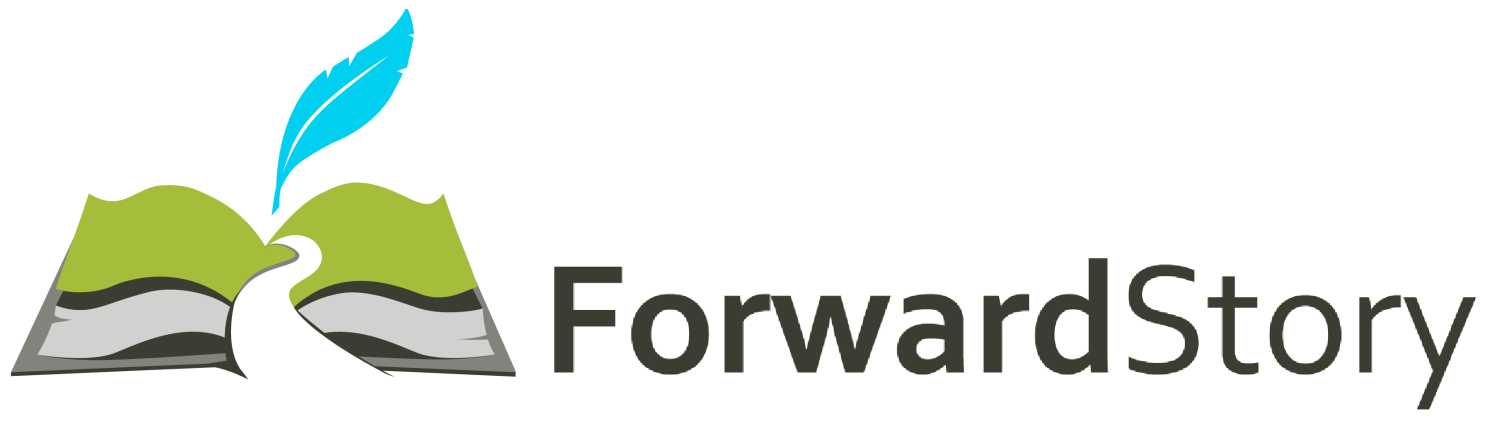
Please note: I reserve the right to delete comments that are offensive or off-topic.